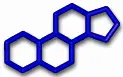Installation of the Mendeley Reference Manager in Linux Mint 21.2
STEP 1: Install the latest version of LibreOffice
For the installation of the LibreOffice see this linked page.
STEP 2: Install Mendeley Reference Manager
The Software Manager of Linux Mint includes Mendeley's latest version 1.19.18.
In the Software Manager, select Mendeley and click the install button.
STEP 3: Install Mendeley citation toolbar in LibreOffice in Linux Mint
Mendeley Desktop app does not include an option to install the LibreOffice plugin.
The plugin has to be installed in LibreOffice as an extension of LibreOffice as follows:
- Search for the location of the plugin file by running the following command in a terminal
sudo find / -name "openOfficePlugin"
- In my computer the address looked like this (shortened):
/var/lib/flatpak/app/com.elsevier.MendeleyDesktop/x86_64/stable/761a75d2a/files/extra/share/mendeleydesktop/openOfficePlugin
In the command below, I refer to this address as "OpenOfficePlugin-folder-address" - Copy the OpenOfficePlugin folder to somewhere in the Home directory (in the command below I named it "~/LO-extensions") by running the following command in the terminal:
cp -r "OpenOfficePlugin-folder-address" "~/LO-extensions"
- Open LibreOffice. Under the Tools menu, select "Extensions".
Click the Add button and select the directory of the plugin ("~/LO-extensions") and open the file with the .oxt extension (in my case, Mendeley-1.19.8.oxt). - After restarting LibreOffice, the Mendeley toolbar will appear in the LibreOffice Writer toolbar.